While the sharing of the Desktop/Scean area is in progress you can temporary allow one of your attendees to control the shared resource:
1. Click on the Show the Attendees button of the sharing toolbar (located at the top right corner of your screen) to bring out the Attendees List.
2. Right-click on the user in the Attendees List then click on the Give remote screen control button.
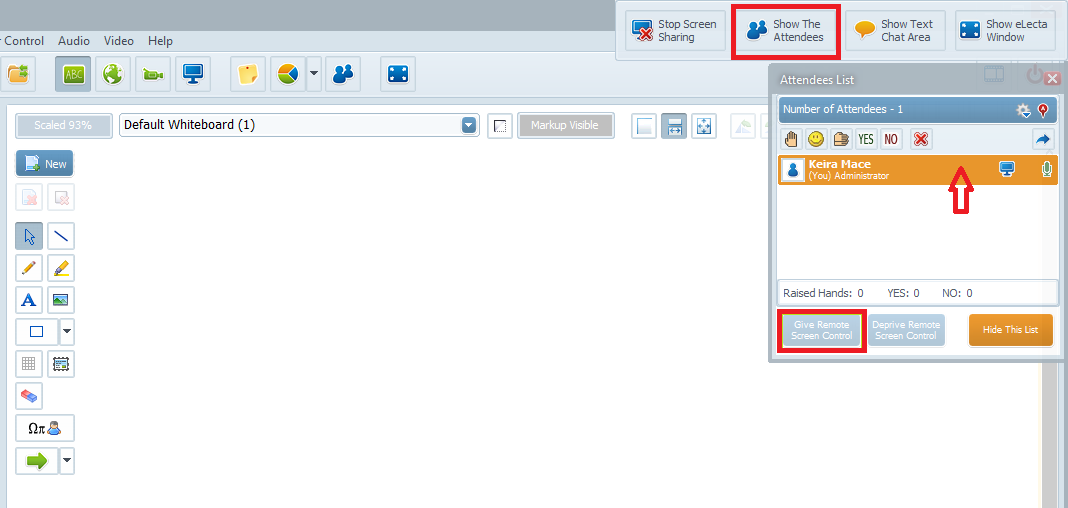
Now the attendee controls your shared application. He/she can move the mouse and use his keyboard to interact with your shared application.
To deprive the remote control click on Deprive remote screen control button in the Attendees List.