Technically Electa live supports unlimited number of slides/whiteboards you can open at a time. Currently we have limited this number to 100.
To add new whiteboard, click on the “New” button located on top of the main drawing toolbar, or click on Whiteboard in the main menu and select New Whiteboard. In the “New White Board” dialog window set (optionally) the new whiteboard name, colour, dimensions, you can choose one of the whiteboard's template or/and use an image as a background. Click OK.
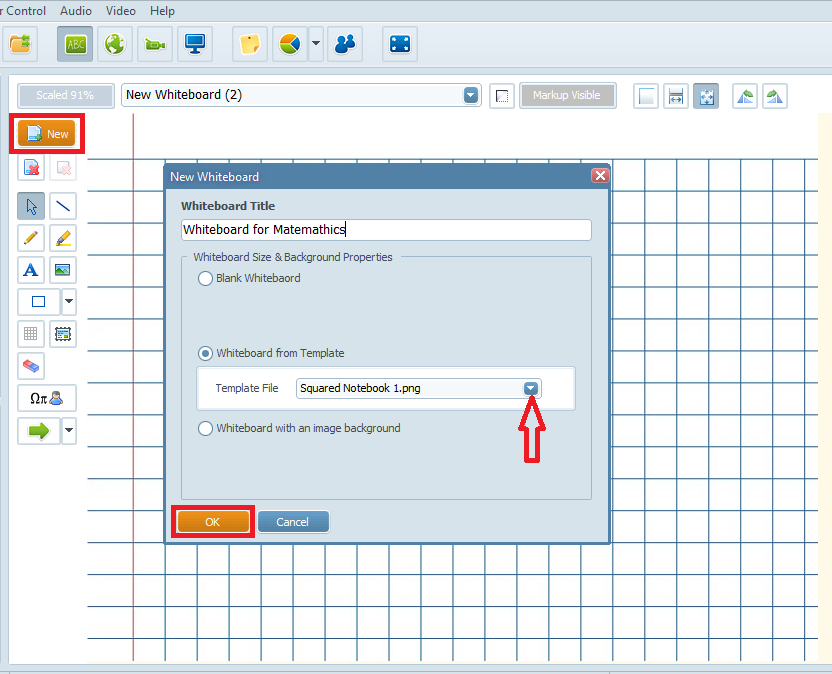
There are 3 whiteboard scaling/zooming options available, all accessible from the top whiteboard navigation bar as well as the Whiteboard menu.
You can zoom a document to fit to the width of the window; zoom a document to fit in the window or show a document in real size.
You can switch between the whiteboards from the top navigation toolbar. Simply click on the little black arrow and chose a whiteboard from the drop down list.
Optionally provide private feedback to help us improve this article...
Thank you for your feedback!