You can record your live sessions and web conferences by using the built-in session recorder. To turn on the session recorder you have to be a session moderator.
Starting Your Session Recording
Click on the REC button on the main toolbar.
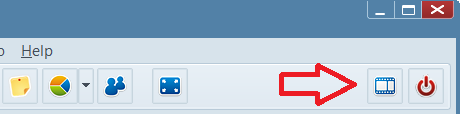
As soon as the recorder is started a "Session Recorder Robot" will join your session. This robot keeps a track of the session activities. It does not occupy a seat.
Only session moderators can start recordings. Only one recorder can run at a time in one classroom.
Stopping the Session Recorder
To stop the recording you have to click the Stop button which replaces the Start button.
Once the session recorder is stopped a file with your recording is produced under your Electa Live LMS resource library. To reach your file visit Resources -> Recorded Classes.
Masking the Session Recorder
You can rename this robot, thus hiding its presence by visiting File -> Settings -> Session Recording. The new name will take effect the next time you start a recording.
Recording Sessions Automatically. Setting Up Recording Reminders.
Electa Live does not support automatic session recording for several reasons. One of them is that teachers and students usually enter the virtual classroom a few minutes earlier before the actual lesson starts. During these few minutes students usually get ready for their live session. Often the actual sessions starts later than the scheduled hour. An automatic recording in such a scenario would create files with plenty of irrelevant information recorded in the beginning.
The session leader is supposed to start the recording just before the actual lesson starts.
Similarly - the actual tutorial may end but the students may need some extra time before they exit the classroom. At the end of the class teachers sometimes need to exchange information with the students which may not be relevant to the lesson itself. So they are given the option to stop the recording to avoid capturing information which is not relevant to the class.
If recording your sessions is an essential part of your business model we recommend setting up a reminder that is triggered automatically soon after you enter your live class.
Teachers can do so from the File -> Settings -> Session Recordings. Then turn on the option of the Session Recording Reminder. It will take effect the next time you log into the classroom. This option is local and has to be set by each teacher individually.
Important: Session recordings may not be legal in all countries and jurisdictions without prior consent from all attendees. Please make sure what are the legal requirements in your country before you do so.
Optionally provide private feedback to help us improve this article...
Thank you for your feedback!